Infront Professional Terminal
Information for IT Administrators
Installing Infront Professional Terminal
This is the installer used by most normal users – who want to install Infront on their own computer.
The user does not need to be an administrator in order to install the software, but does need to be an administrator to uninstall any existing installations of Infront with version lower than 7.1.
Only available for download from the web:
When the MSI installer is run, it appears to do nothing. But it unpacks the (.exe) installer and registers a task that runs it next time any normal user logs on to the machine. Then the (.exe) installer runs, installs as normal and runs the Infront terminal.
Upgrading Infront Professional Terminal
If users on the local network have older versions of Infront installed (5.x, 6.x, 7.0.x), it is advised to roll-out the MSI uninstaller (uninstalls older versions of Infront) at the same time the MSI installer is rolled out.
Note: If an administrator does not include the uninstaller for roll-out, users who have Infront 5.x, 6.x, 7.0.x will find that both the old icon and the new icon will exist on the their desktop and start menu (both called ”Infront” by default). The user may then need help of their administrator to uninstall older version.
After running the installer for a user in any of the two ways above, there should be no need to ever run the full initial installer again (although there is no harm in doing so). Instead the Infront terminal will be notified about new versions from Infront's servers and will auto-update itself after each login as needed.
Please contact Infront if you need to turn off auto-update for the users you are administrating.
Technical information
- Previous versions of the Terminal (7.0 and earlier) required administrator rights to install and installed into "C:\Program Files (x86)\Ontrade"
- After the 7.0 uninstall this folder will now be empty or removed. This is normal.
- The new 7.1 version does not require administrator rights to install and installs into "C:\Users\%USERNAME%\AppData\Local\Ontrade" with a subfolder for the version.
Example:
The uninstaller will remove the old version and also the old Infront shortcuts that go to the "C:\Program Files (x86)\Ontrade" folder.

From version 7.1+, the installer will create new Infront shortcuts that go to the AppData folder. Notice that the links start Update.exe with command line parameters to start Ontrade.exe and that the startup folder is set to the latest version folder, like this:
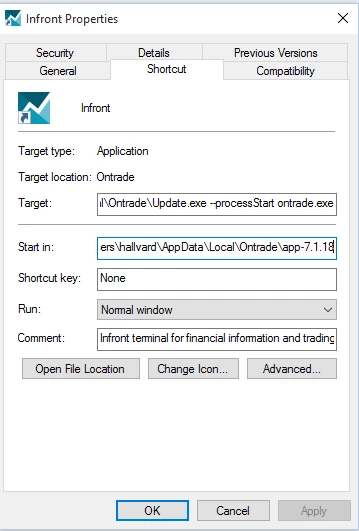
When run, the Infront terminal will check the server for the latest available version. If an upgrade with bug-fixes is available it will automatically be downloaded and installed into a new version folder in the background. The Infront shortcuts will also be updated with the new version folder as startup folder. The next time the user restarts the Infront terminal, the new version with bug-fixes and improvements will be run.
The Analytics Excel Add-in
The Excel add-in can be run by a standard user with no admin rights. Microsoft Excel must be closed before add-in installation.
The Infront Excel Add-in can be deployed in server mode.
This package should be used by Windows administrators to install:
-
On Program Files for single desktop.
-
On a Network Shared folder, for a group of users.
-
On Windows multi user environment, like Azure, Citrix…
